Duct part design rules for shapes
Design rules for prefabricated shapes allow project administrator to specify constraints for parameters that are passed to a given shape. For example, most shapes allow you to have some amount of straight parts at the beginning and the end, and in a duct part design rule you can force these lengths to be the same.
Shape types
You can create duct part design rules for the following shape types.
Rectangular bend
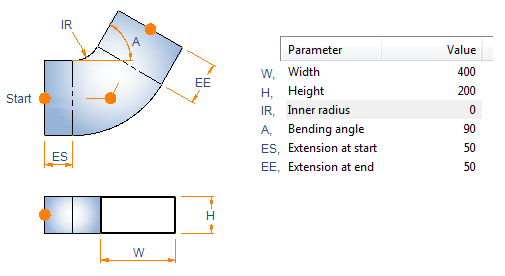
Rectangular asymmetric curve
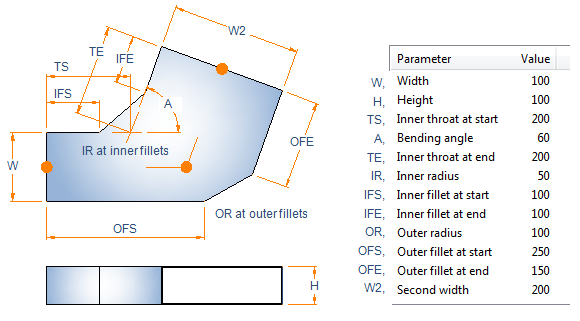
Rectangular transition
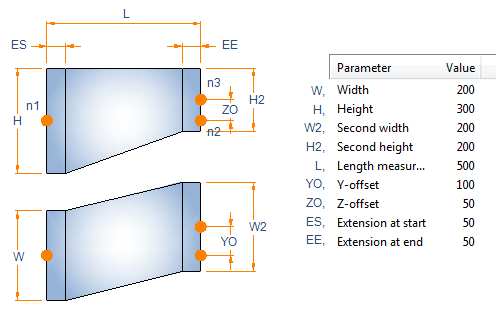
Rectangular branch
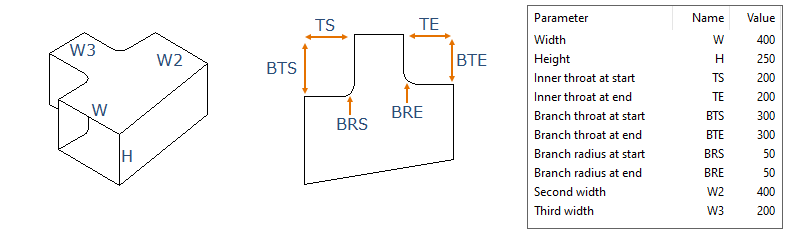
A rectangular branch can be turned into a rectangular rounded branch by setting the parameter Is rounded branch = 1. In this variant, Branch radius at end has no effect (can be left at 0), and the parameter is not shown when a designer is adding the component into the model.
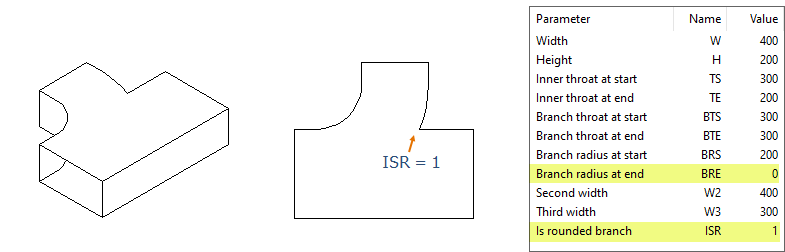
We recommend that you create size rules that forces shapes to be either rounded or non-rounded, so that designers do not need to make the decision case by case.
Rectangular to round transition
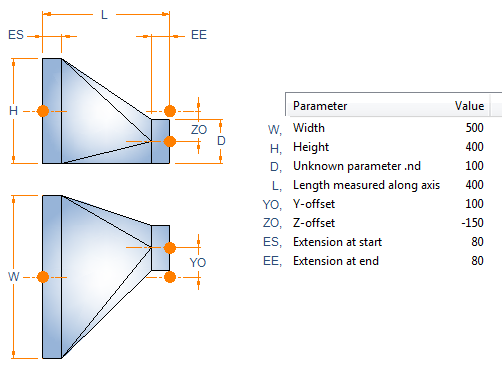
Lateral radius Y
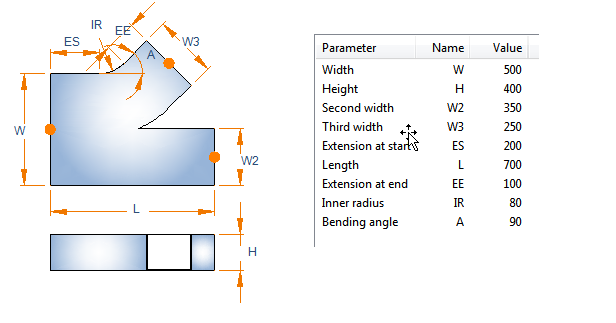
Unequal circular radius lateral Y
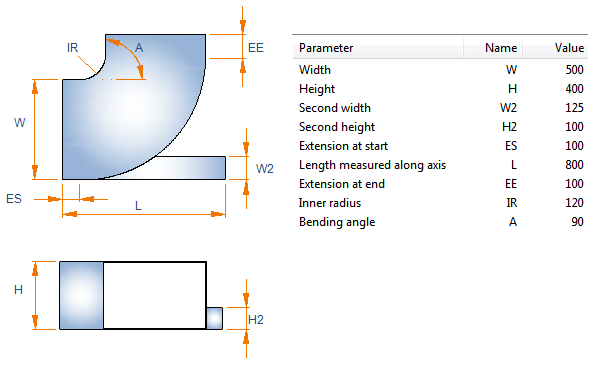
Rectangular end cap
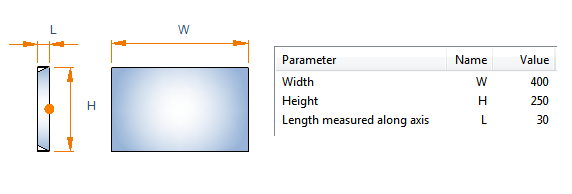
Rectangular rounded boot
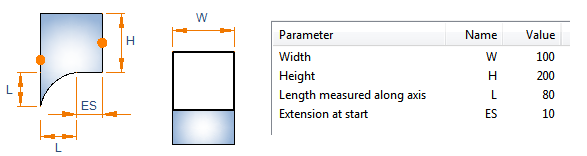
Rectangular Y-piece
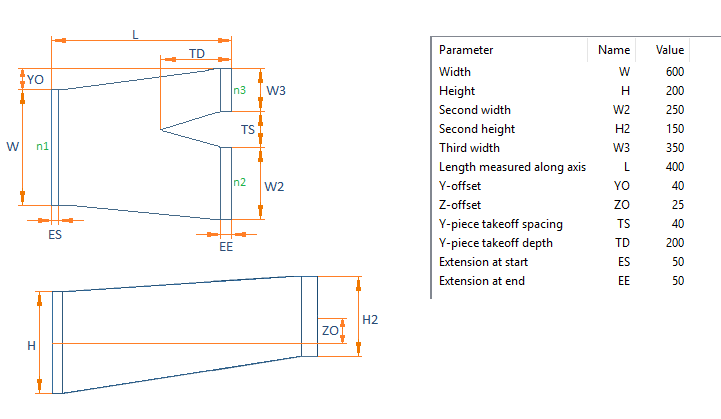
Rectangular to round angled transition

Rectangular angled transition
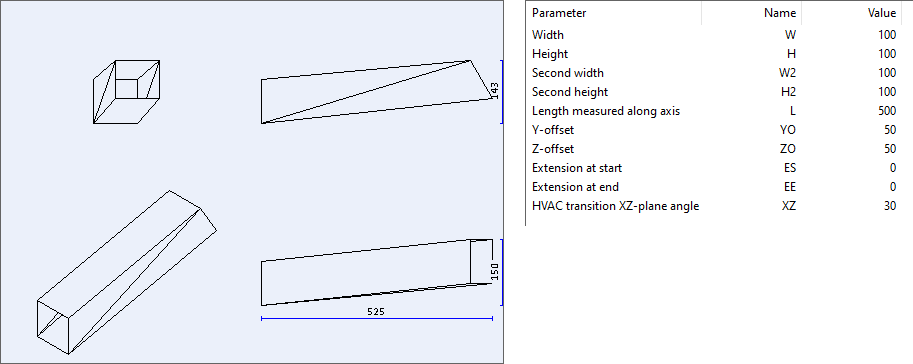
Rectangular offset
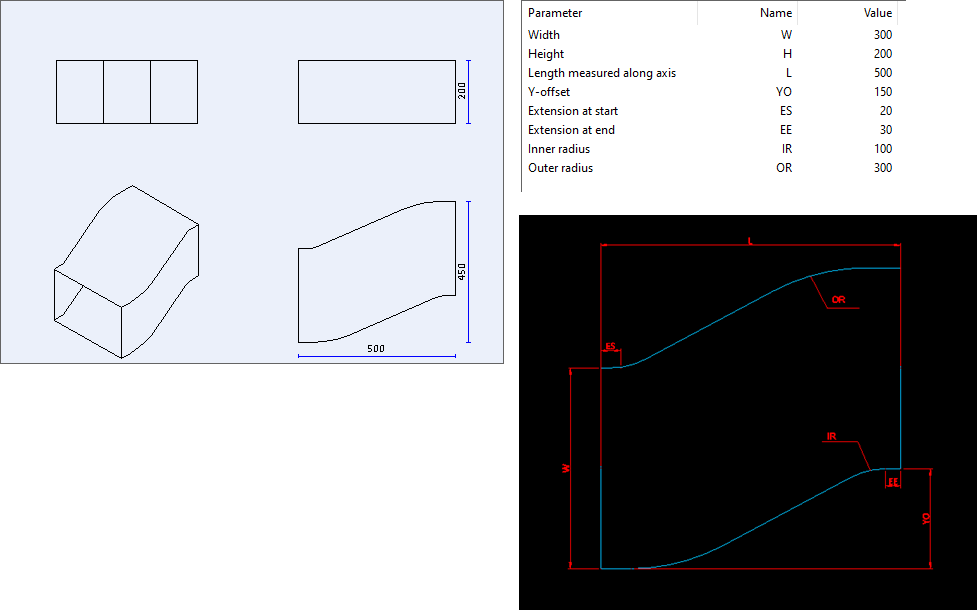
When the user is inserting the duct part, the Goto Point function calculates the offsets in local xy- and yz-planes and the user is prompted to choose which offset to use. If the user selects offset from yz-plane, the cross-section dimensions are swapped and the part is rotated to make the offset to be the y-offset.
If the parameter "Inner radius" (IR) is 0, then the offset is mitered at inner corners.
If the parameter "Outer radius" (OR) is 0, then the offset is mitered at outer corners.
Rectangular double branch bend
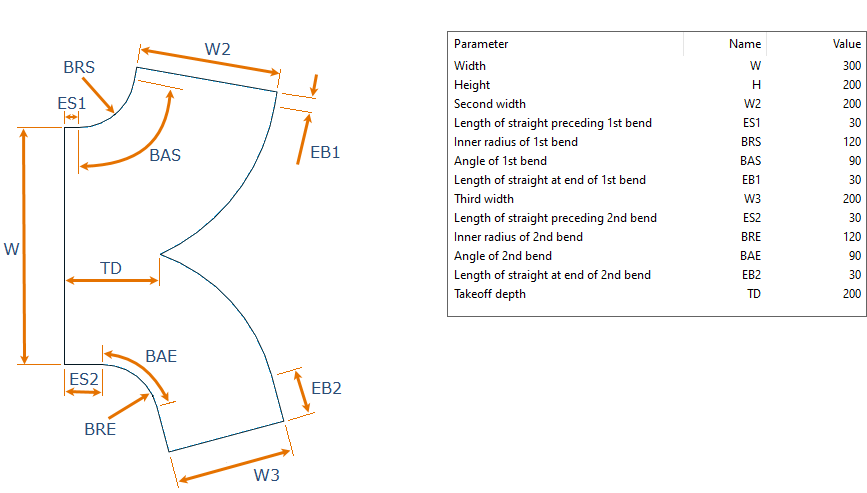
Dimension "H" is applied at each node.
Circular segmented elbow
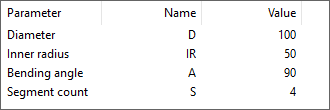
Circular offset
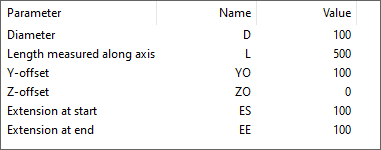
Circular wye piece
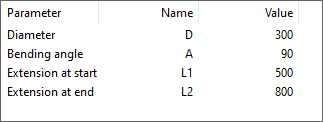
Circular reducer with offset
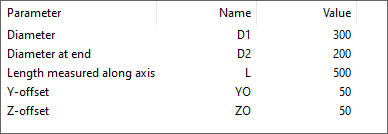
Circular T-piece
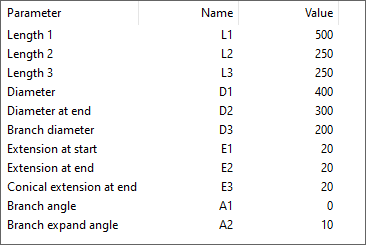
Circular toroid
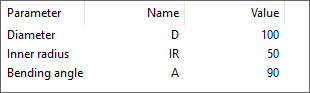
Circular conic wye piece
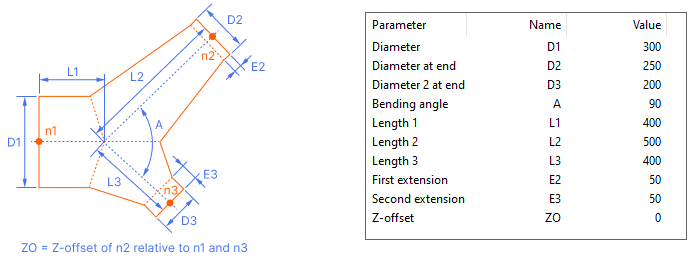
Edit Duct Part Design Rule
Duct part design rules are accessed from ducting specifications. To create a new duct part design rule, administrator must open the Project Environment dialog via Plant Modeller, and then select [project] > Specifications > Duct Part Design Rules.
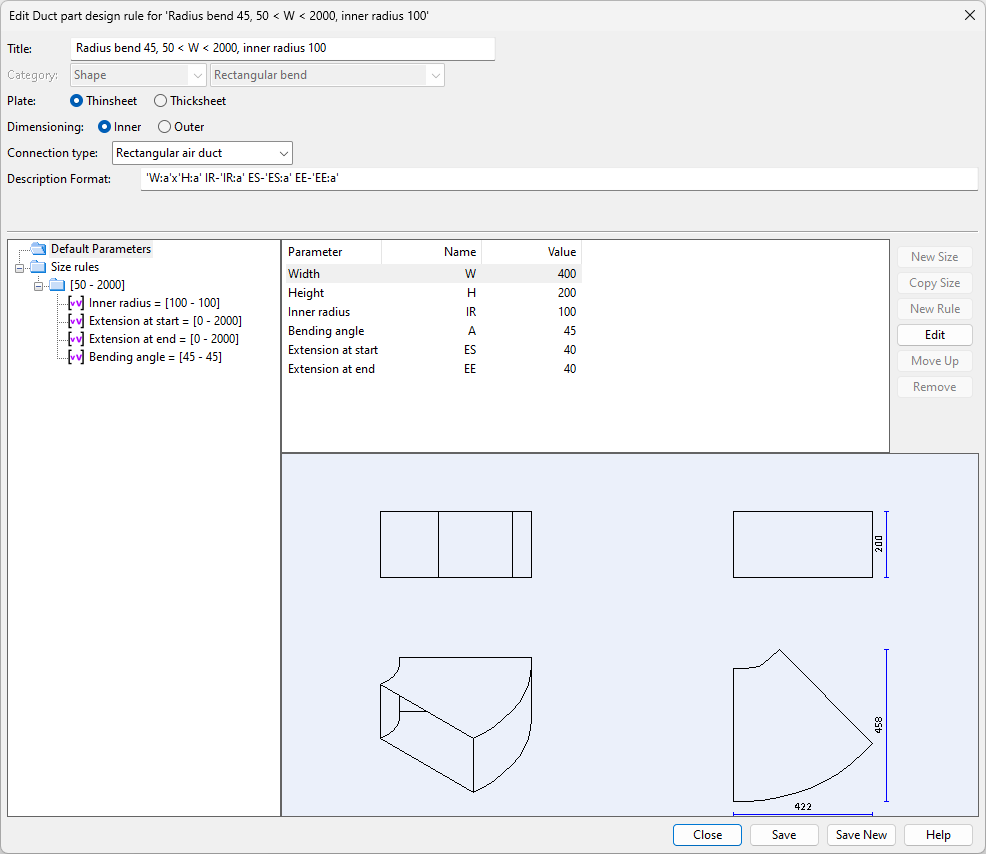
Currently the Plate type option (Thinsheet, Thicksheet) is not used.
Dimensioning can be set to Inner (plate thickness is excluded from width/height) or Outer (plate thickness is included in width/height).
Description Format can refer to parameter values. Description tag can be used in lists and bill of material. Sometimes air duct parts can be ordered with shape name and parameter values only. For example, the description format for a bend 'W:a'x'H:a' IR-'IR:a' ES-'ES:a' EE-'EE:a' would result in Shape dimensions: 400x200 IR-100 ES-40 EE-40.
Shape must have a size rule for duct size before it can have parameter rules. In each duct size you can define a new rule for parameters. So different sizes of ducts can use different rules for parameters inside one duct part rule. Parameter rules can be given In range, depending or as a formula. It is also possible not to give rule at all. Then the shape is more flexible for the user to decide.
- In range, it is possible for user to select sizes for the shape parameter between these values. Lower and upper values are in use.
- Depends, this can be used when one parameter is depending on a parameter. For example can be used when start and end parameters are wanted to be same. Rule has multiplier option so parameter can be always for example twice the depending parameter.
- Formula, shape parameter can be calculated via formula from other shape parameters. Formula can be optional so it is always calculated for the shape but user can still override the value with another value.
More straightforward constraints such as "Fixed value" or "Same as" do not exist. These constraints can be created using the same minimum and maximum value or multiplier value 1.
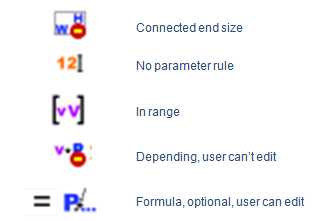
Rules have symbols which the user can see when a shape is inserted to the model and parameters are edited.
The CADMATIC example project contains a sample project report that uses shape dimensions for duct part. It can be found as an ICGD listing named Duct_csv. In Plant Modeller, the listing can be generated from Documents > Listing > Materials > Gen Report.
